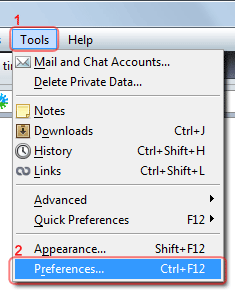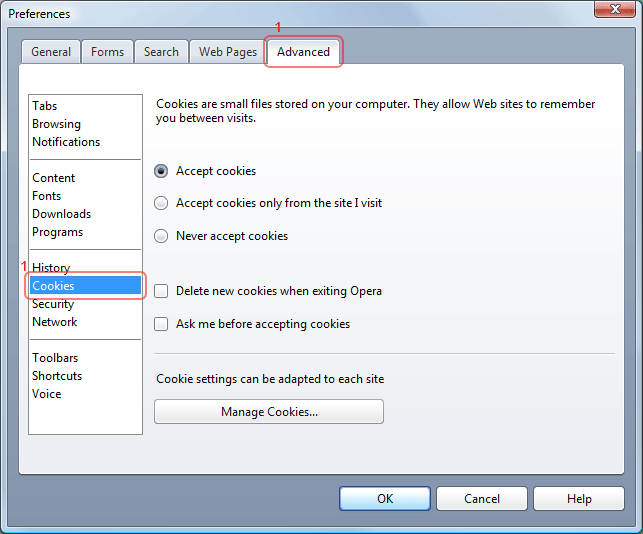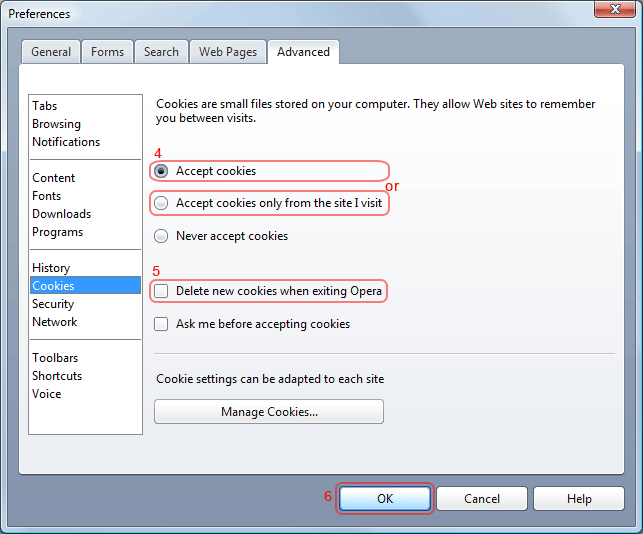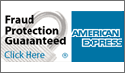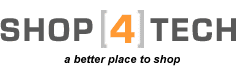
|
|
|
| Media | Media Accessories | Ink/Toner | Computer Accessories | Electronics | Barrier Bags | Cables | Office Products | 3D Printing | Packaging | Specials |
|
||||||||
|
|
|||||
20651 Golden Springs Dr., Suite F #107, Walnut, CA 91789
909-468-2035 (9am-5pm PST, weekdays) support@shop4tech.com
Privacy Policy
Copyright © 1999-2024 Shop4tech.com
909-468-2035 (9am-5pm PST, weekdays) support@shop4tech.com
Privacy Policy
Copyright © 1999-2024 Shop4tech.com

 View Cart
View Cart
 Follow
the steps below according to the version of the browser you are using to
enable the cookies. If you do not know the version of your browser click
Help->About Internet Explorer
Follow
the steps below according to the version of the browser you are using to
enable the cookies. If you do not know the version of your browser click
Help->About Internet Explorer 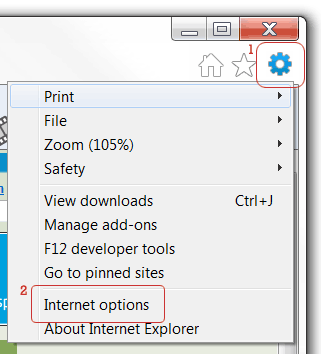
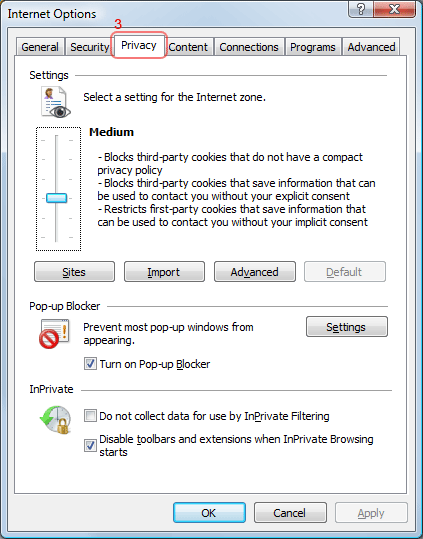
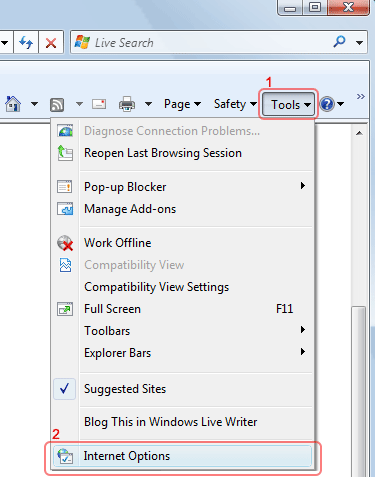
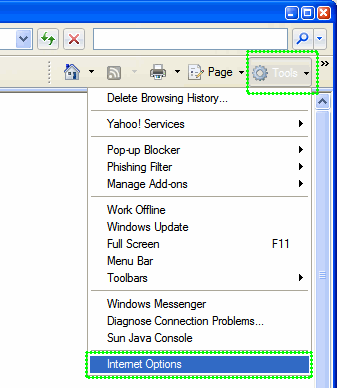
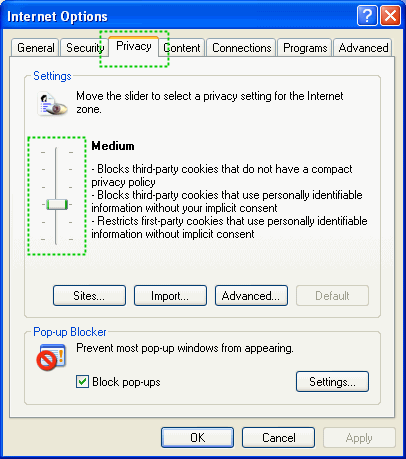
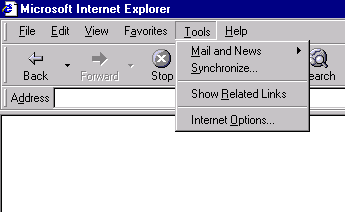
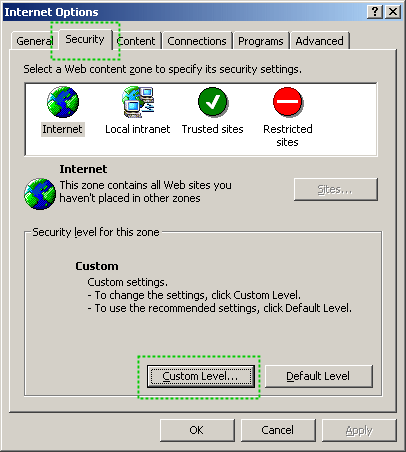
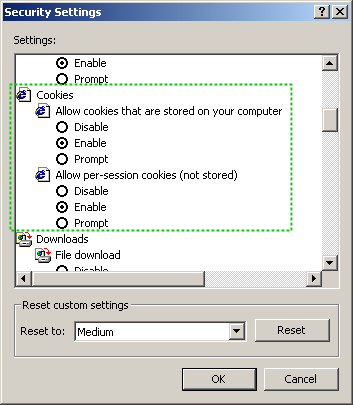
 Mozilla Firefox 4
Mozilla Firefox 4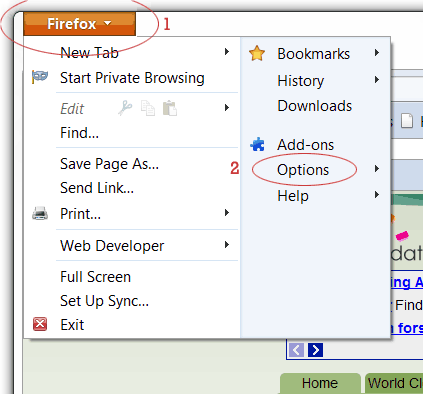
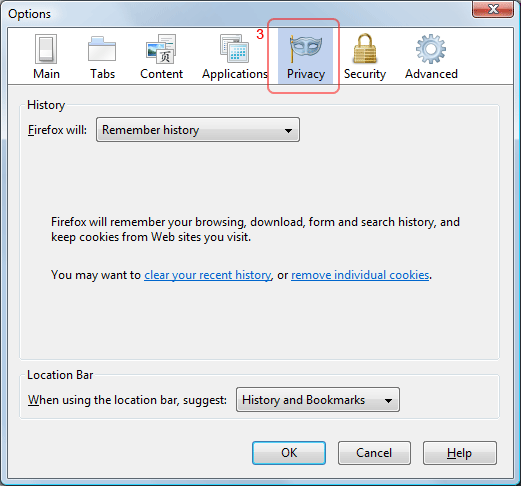

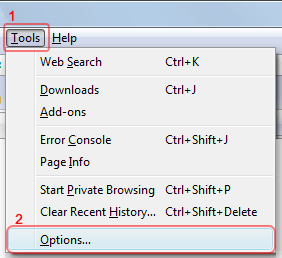


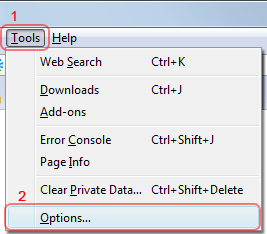
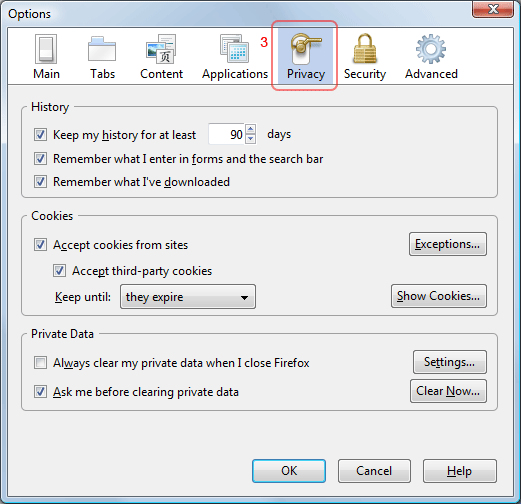
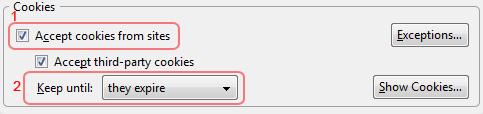
 Chrome versions 10 - 11
Chrome versions 10 - 11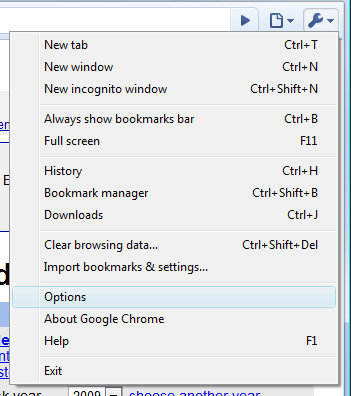
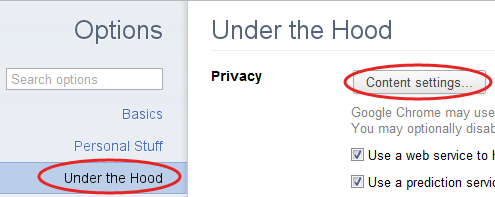
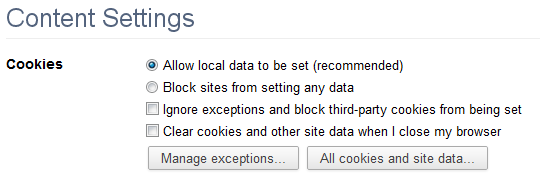
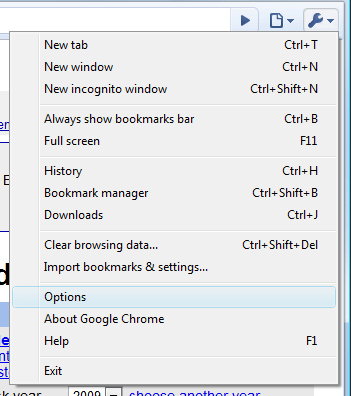
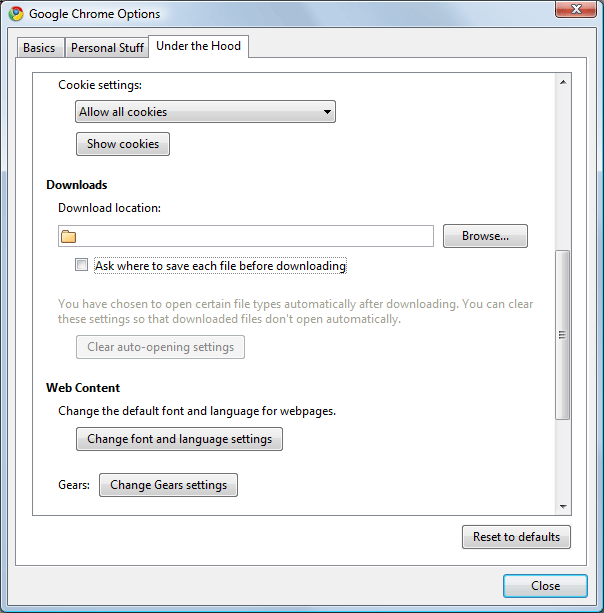
 Safari 4.0
Safari 4.0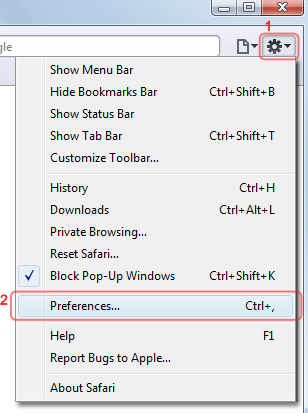
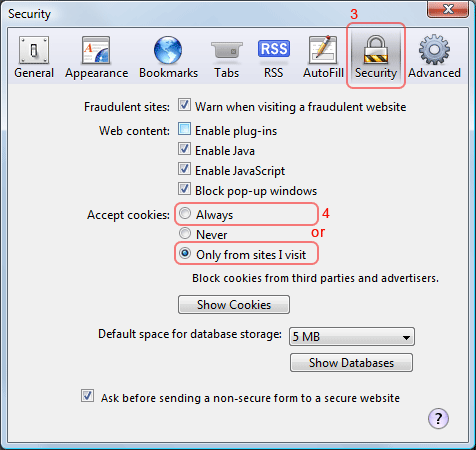
 Opera 10.0
Opera 10.0